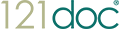COOKIE POLICY
A cookie is a small text document that is stored on your computer (or other electronic device) while visiting our website.
We use cookies and other online tracking technologies, such as web beacons, action tags, local shared objects or one-pixel GIFs, on this website to:
- Keep track of which products you put in your shopping basket and to facilitate the check-out process.
- Recognise the user when visiting this website (this speeds up access to the website)
- Get information about your preferences, online movements and internet usage.
- Better understand the needs and interests of our visitors and customers, and subsequently conduct research and statistical analysis to improve our content, products and services.
- Personalise and tailor our marketing and advertising efforts, and those of our partners, to suit your interests.
- Make your visit to our website more efficient and enjoyable.
Information obtained through the use of cookies does not normally contain any of your personal information. However, we may receive information about your computer or other electronic devices, such as your IP address, browser information, and / or other Internet log information that you do not normally identify personally. We may collect your personal information, but only if it is voluntarily provided by you, for example by completing our online medical questionnaire or by purchasing our products or using our services.
In most cases, we need your consent to use cookies on this website. The exception to this is when a cookie is essential to perform certain services requested by you. This includes processes such as placing products in the shopping cart and the check-out process.
Approval
Browser settings
When you visit our website and allow your browser settings to be cookies, we interpret this as consent to the use of cookies and similar technologies as described in the policies.
If you change your mind about the use of cookies, you can modify your browser settings to automatically decline or disable cookies.
Note on the homepage
On our homepage is a note that describes how we use cookies and a reference link to this policy. If you use the website after the notice is displayed, we assume that you agree to the use of our cookies as described in the Cookie Policy and in the Privacy Policy.
Third-party cookies
We work with third parties who may also use cookies on our website. The third party providers are responsible for the cookies they use on our website. If you would like more information, please visit the website of the relevant third-party provider.
Absolutely necessary
"Absolutely necessary" cookies allow you to easily navigate through a page, to use the most important functions and to order products. These cookies do not collect information about you that could be used for promotional purposes or for tracking your browsing habits.
Consent to these cookies is a necessary condition for the secure use of the website. If you block these cookies, we cannot guarantee you the necessary security or anticipate the effects of using the website.
Here is a list of cookies that are considered "essential":
| Name | Provider | Expiry |
| PHPSESSID | https://www.121doc.com | Session |
| _ga | .121doc.com | 1 year |
| __cf_bm | .freshchat.com | 30 minutes |
| auth | https://www.121doc.com | Session |
Performance
"Performance" cookies collect information about how you use our website, such as which pages you visit and if you experience difficulties. These cookies do not collect any information that could identify you. All information collected is anonymous and only serves to improve the operation and usability of the website and to see what really interests visitors.
If you use our website, this indicates that you accept the performance cookies. Accepting these cookies is a condition for using the website. If you block these cookies, we cannot guarantee which services our website can provide for you.
Here is a list of cookies that we call “performance cookies”:
| Name | Provider | Expiry |
| JSESSIONID | .nr-data.net | Session |
Functionality
"Functionality" cookies serve to provide certain services or to remember already saved settings and thus make your visit to the website more comfortable.
You can decide if you want to use these cookies or not. If you do not allow these cookies, we cannot offer you some of our services and may have to reduce the service we can offer you. It is also possible that blocking these cookies will not allow us to remember that you had declined a specific service.
Here is a list of cookies we count as "functional":
| Name | Provider | Expiry |
| referral | https://www.121doc.com | 1 year |
Additional services
Cookies for "additional services" are provided by third-party providers and used for these services, such as the 'Like' button or the 'Share' button. These third parties provide these services to see that you have visited our website.
You can decide for yourself whether you want to use these cookies or not. If you do not allow these cookies, you may be unable to use some services. All these cookies are provided and managed by third parties, and you can usually control and block these cookies yourself using third-party services.
Here is a list of cookies we count as "additional services":
| Name | Provider | Expiry |
| MUID | .clarity.ms | 1 year |
| _gcl_au | .121doc.com | 3 months |
Manage your cookies
If you would like more information on how we manage our cookies, click here.
Disable cookies
If you do not accept our cookies, you may adjust your browser settings to refuse cookies. If you decide to take this step, we point out that you may not be able to use some features of our website.
Additional information
For more information about cookies and their deactivation, please visit the following websites in English: www.aboutcookies.org , www.allaboutcookies.org or www.youronlinechoices.eu .